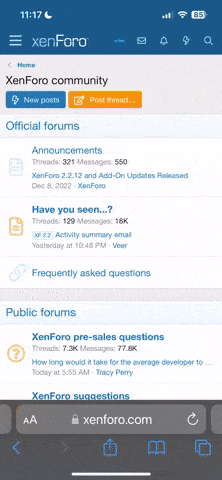MartiniRossi
Active member
Towards the end of this month the new Access Points at Pacific Raceway will be tested. This will enable the Pit Area to receive live Timing and Scoring Data during the race. Install the R-Monitor program and follow the below instructions.
AMB-IT & RMonitor General Information
Track Timing Software Solutions and AMB i.t. provide a Microsoft "Windows" software program called RMONITOR that can be used by teams or spectators at the track to display "live" timing and scoring results during an event.
Spectators or teams can view results from the Timing System on a wireless laptop at the track.
Users will need a laptop computer that runs MS Windows (can be XP or Vista.) The laptop must have a wireless (WIFI) adapter in order to get the RMONITOR program to connect to the scoring system through a standard wireless network.
Please note, the availability of the RMONITOR network feed from the timing system is not guaranteed and the data is not warranted to be accurate. The feed is provided as a service to the race teams and spectators to enhance the racing experience at the event. The official results of the event will be posted on the ICSCC website.
How To use RMonitor To View Live Timing and Scoring from AMB-IT
RMonitor is a small add-on program used by AMB-IT timing and scoring that allows fans and or race teams to view the live timing and scoring as a race is taking place. The RMonitor system is not results based, but will actually show the live timing and scoring. The system utilizes the Orbits Timing and Scoring software and intercepts the TIMING screen from the main server and displays the results on your computer screen.
We utilize a wireless access point that is located near the tower so the range and power of that signal may vary throughout the area. To thoroughly test your system, first perform a test run near turn nine (9).
The following instructions are general instructions for setting up your laptop computer to view live timing and scoring at Pacific Raceways, Kent, WA. You will need to have some computer experience with wireless networks in order to complete the installation and setup. You will need a wireless network card n order to connect.
1. First, you must download and install the RMonitor setup program from the website.
The file is named RMonitor_Setup.exe Download and save the setup program to your local computer either on the desktop or on drive “C”.
2. Once downloaded, simply double click on the file on your desktop to install.
3. Depending on your version of Windows, you may need to click RUN or CONTINUE
4. On the Welcome screen, click NEXT
5. On the License Agreement, click YES
6. On the Destination Directory, click NEXT
7. On the Start Menu Folder, click NEXT
8. Choose Create A Desktop Icon and then NEXT
9. Click on INSTALL
10. Click on FINISH to Launch RMonitor and then Exit RMonitor
11. Before you can use the program, you must connect to the wireless network at Pacific Raceways.
Again, depending on your version of windows, the instructions may be different. You will need to have some knowledge of connecting your computer to a wireless network. But, in general, you should click on the network icon (two computer screens) in the lower right hand corner of your screen to view the wireless connections available.
To connect to the live timing and scoring, you will want to connect to the wireless router called IRDC.
12. Once you are connected to the IRDCs wireless network, launch the RMonitor shortcut on your desktop.
Once the program starts, you’ll need to configure your system one time.
13. Click on SETTINGS and then COMMUNICATIONS
14. Choose TCPIP
15. IP ADDRESS should read: 192.168.231.23 and Port Number should be 50000
16. Click on OK
17. If your computer is communicating with the server in the tower, you will see red and green blinking lights in the lower right hand corner of your screen. If there is a problem, you will receive a message stating failed to open TCP/IP Connection.
18. Click on SETTINGS and then GENERAL INFO
19. Place a checkmark in the following boxes: Flag, Laps to Go, Best lap, Best lap time, Best speed, Best name, and Run Description then click on OK
20. You should now see those items at the bottom of the screen. This is referred to as the LAYOUT
21. Click on SETTINGS and then MISCELLANEOUS. Place a check mark in the box labeled SHOW FLAG. Leave the other fields as they are and click OK
22. Click on FILE then NEW RESULT WINDOW then CURRENT RACE RESULTS
23. Choose the following boxes: Pos, Car, Combined Name, Laps, Total Time, Last lap time, best lap, best lap-time, last speed, best speed, and Different then OK
24. If you need to make changes to what you just performed, double click on the white window.
25. Click on FILE and then NEW RESULT WINDOW then PRACTICE RESULTS
26. Choose the following boxes: Pos, Car, Combined Name, Laps, Total Time, Last lap time, best lap, best lap-time, last speed, best speed, and Different then OK
27. If you need to make changes to what you just performed, double click on the white window.
28. You should always have these two windows open and simply toggle back and forth by clicking on the window header. The Current Race Results window is used for races and will show results based on running order of the race. The Practice Results will be used for hot laps and time trials and show results based on their best lap.
These windows should refresh automatically and change as we move from race to race on the scoring monitor and no user intervention is required.
Resize your windows as needed.
29. If you wish to closely follow a particular driver, click on SETTINGS and then click on FOLLOW.
Choose the driver in the current race you wish to follow. This driver must have already been timed at least once and then they will appear in a different color on the results screens.
30. Finally, as a caution flag falls or a red flag falls, you will see the flag pop up on the screen indicating such. You do not need to close the flag window. It will disappear when the green flag comes out on the restart.
31. When finished for the evening, simply close the RMonitor program itself. Do NOT close the individual windows inside of RMonitor. If you close the race results, you will need to perform steps 22 through 27 again. If you leave the race results window open and the practice results window open, they will appear automatically the next time you start RMonitor.
32. When you close RMonitor, you will be asked to SAVE LAYOUT? Answer YES. This will save the layout along the bottom of your RMonitor screen.
Pacific Raceways and please let us know how the system is working out.
The only other thing I will add is the new name of the Access Point might not be IRDC, as I did not install them.
Sincerely,
Michael
AMB-IT & RMonitor General Information
Track Timing Software Solutions and AMB i.t. provide a Microsoft "Windows" software program called RMONITOR that can be used by teams or spectators at the track to display "live" timing and scoring results during an event.
Spectators or teams can view results from the Timing System on a wireless laptop at the track.
Users will need a laptop computer that runs MS Windows (can be XP or Vista.) The laptop must have a wireless (WIFI) adapter in order to get the RMONITOR program to connect to the scoring system through a standard wireless network.
Please note, the availability of the RMONITOR network feed from the timing system is not guaranteed and the data is not warranted to be accurate. The feed is provided as a service to the race teams and spectators to enhance the racing experience at the event. The official results of the event will be posted on the ICSCC website.
How To use RMonitor To View Live Timing and Scoring from AMB-IT
RMonitor is a small add-on program used by AMB-IT timing and scoring that allows fans and or race teams to view the live timing and scoring as a race is taking place. The RMonitor system is not results based, but will actually show the live timing and scoring. The system utilizes the Orbits Timing and Scoring software and intercepts the TIMING screen from the main server and displays the results on your computer screen.
We utilize a wireless access point that is located near the tower so the range and power of that signal may vary throughout the area. To thoroughly test your system, first perform a test run near turn nine (9).
The following instructions are general instructions for setting up your laptop computer to view live timing and scoring at Pacific Raceways, Kent, WA. You will need to have some computer experience with wireless networks in order to complete the installation and setup. You will need a wireless network card n order to connect.
1. First, you must download and install the RMonitor setup program from the website.
The file is named RMonitor_Setup.exe Download and save the setup program to your local computer either on the desktop or on drive “C”.
2. Once downloaded, simply double click on the file on your desktop to install.
3. Depending on your version of Windows, you may need to click RUN or CONTINUE
4. On the Welcome screen, click NEXT
5. On the License Agreement, click YES
6. On the Destination Directory, click NEXT
7. On the Start Menu Folder, click NEXT
8. Choose Create A Desktop Icon and then NEXT
9. Click on INSTALL
10. Click on FINISH to Launch RMonitor and then Exit RMonitor
11. Before you can use the program, you must connect to the wireless network at Pacific Raceways.
Again, depending on your version of windows, the instructions may be different. You will need to have some knowledge of connecting your computer to a wireless network. But, in general, you should click on the network icon (two computer screens) in the lower right hand corner of your screen to view the wireless connections available.
To connect to the live timing and scoring, you will want to connect to the wireless router called IRDC.
12. Once you are connected to the IRDCs wireless network, launch the RMonitor shortcut on your desktop.
Once the program starts, you’ll need to configure your system one time.
13. Click on SETTINGS and then COMMUNICATIONS
14. Choose TCPIP
15. IP ADDRESS should read: 192.168.231.23 and Port Number should be 50000
16. Click on OK
17. If your computer is communicating with the server in the tower, you will see red and green blinking lights in the lower right hand corner of your screen. If there is a problem, you will receive a message stating failed to open TCP/IP Connection.
18. Click on SETTINGS and then GENERAL INFO
19. Place a checkmark in the following boxes: Flag, Laps to Go, Best lap, Best lap time, Best speed, Best name, and Run Description then click on OK
20. You should now see those items at the bottom of the screen. This is referred to as the LAYOUT
21. Click on SETTINGS and then MISCELLANEOUS. Place a check mark in the box labeled SHOW FLAG. Leave the other fields as they are and click OK
22. Click on FILE then NEW RESULT WINDOW then CURRENT RACE RESULTS
23. Choose the following boxes: Pos, Car, Combined Name, Laps, Total Time, Last lap time, best lap, best lap-time, last speed, best speed, and Different then OK
24. If you need to make changes to what you just performed, double click on the white window.
25. Click on FILE and then NEW RESULT WINDOW then PRACTICE RESULTS
26. Choose the following boxes: Pos, Car, Combined Name, Laps, Total Time, Last lap time, best lap, best lap-time, last speed, best speed, and Different then OK
27. If you need to make changes to what you just performed, double click on the white window.
28. You should always have these two windows open and simply toggle back and forth by clicking on the window header. The Current Race Results window is used for races and will show results based on running order of the race. The Practice Results will be used for hot laps and time trials and show results based on their best lap.
These windows should refresh automatically and change as we move from race to race on the scoring monitor and no user intervention is required.
Resize your windows as needed.
29. If you wish to closely follow a particular driver, click on SETTINGS and then click on FOLLOW.
Choose the driver in the current race you wish to follow. This driver must have already been timed at least once and then they will appear in a different color on the results screens.
30. Finally, as a caution flag falls or a red flag falls, you will see the flag pop up on the screen indicating such. You do not need to close the flag window. It will disappear when the green flag comes out on the restart.
31. When finished for the evening, simply close the RMonitor program itself. Do NOT close the individual windows inside of RMonitor. If you close the race results, you will need to perform steps 22 through 27 again. If you leave the race results window open and the practice results window open, they will appear automatically the next time you start RMonitor.
32. When you close RMonitor, you will be asked to SAVE LAYOUT? Answer YES. This will save the layout along the bottom of your RMonitor screen.
Pacific Raceways and please let us know how the system is working out.
The only other thing I will add is the new name of the Access Point might not be IRDC, as I did not install them.
Sincerely,
Michael